
It is not officially here for all iPad users, but the next major software update the iPad is a major overhaul. It takes Apple’s tablet out of iOS and gives it an OS of its own, called iPad OS. The new operating system is expected to be released to the public in mid-September or early October, and could bring the iPad closer to being a notebook replacement than ever before.
There are many features that make the new iPad OS a compelling upgrade, but these ten stand out in particular.
For the latest news and more, follow HuffPost India on Twitter, Facebook, and subscribe to our newsletter.
Turn your iPad into a second display
Perhaps the most spectacular feature of iPad OS is the rather appropriately named Sidecar. It makes the iPad a second display to a Mac machine. You connect the two devices (which can be done either wirelessly or with a cable) and you have two displays to work on. You can choose for your iPad to show exactly the same content as on your Mac or can make it an extension of it, in essence giving you one huge display spread across two devices. You can use the Apple Pencil to edit and create content on the iPad and these changes will be seen on the Mac as well. You can even drag and drop elements from one display to the other.
Plug a USB device into your iPad
Until now, connecting another device to your iPad has been tricky. That will change with the new iPad OS. With it, iPads will now support external storage devices, meaning you can plug flash drives and hard drives into your iPad and see their contents in the Files app, without needing any third party app.
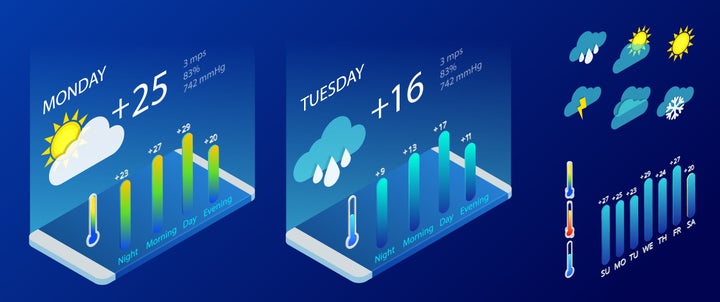
Widgets come to the iPad home screen
The iPad’s somewhat static home screen gets a makeover with iPad OS. You can now pin your favourite widgets to the main home screen, allowing you to get updates on information like the weather and news updates at a glance without having to open an app, or swipe to the right from the landing screen (as you have to do now). The home screen layout has also been refined, with Apple claiming that icons are arranged in a tighter grid, allowing you a better view.
More gestures
The iPad will get a much more gesture based interface with the arrival of iPad OS, letting you carry out tasks without having to invoke menus. So for instance, to copy text, you just need to highlight the text, and then pinch inwards with three fingers. To paste, just reverse the gesture. And if you want to undo recently typed text, just swipe with three fingers to the left. On the other hand, to redo some recently erased text, just swipe with three fingers to the right. Highlighting text is such easier as well—just swipe from the beginning of the text to the end. You do not need to tap and hold for the highlighting to begin as it does now.
Multi tasking improvements
You can also now stack up to five applications in Slide Over mode, and view and access them with just a swipe from wherever you are working. You can also simply see all the applications you have kept in Slide Over on one screen by swiping up from the base of the iPad. That is a huge step forward from just being able to keep just one application active in the current Slide Over functionality in iOS 12.
Drag the cursor and keyboard anywhere you want
At present, if you wish to move the cursor from its current location, you have no option but to tap at the new location to which you wish to move it, which can be a little hit and miss. With iPad OS, you can literally drag the cursor from its existing location to the new one. And this dragging and dropping is not limited to the cursor. You can do the same with the keyboard—pinch inwards to make it smaller (to the size of the iPhone keyboard) and then drag it to any location that is convenient for you to type on.

Two windows in the same app
What do you do if you wish to work on two files within the same application—say two photographs or two word documents? Right now, you have no choice but to keep switching between the two files and use them one after the other. In iPad OS, thanks to what Apple calls “Apps in Multiple Spaces”, you will be able to use them right next to each other in the same space. So you actually can compare them and even move information from one to the other.
Manage downloads
One of the biggest complaints about the iPad (and indeed the iPhone) has been the fact that the default browser, Safari, does not come with a download manager. So you had no way of knowing if and indeed where a file was being downloaded on the device. That changes with iPad OS which gives Safari a download manager, allowing you to keep track of the files that you download. You can even keep working on something else while the file downloads in the background.
Zip and unzip files
There’s great news for those who have to deal with sending and receiving large files on their iPads. With iPad OS, you will be able to both zip and unzip files. You can now compress large files, or open compressed files that have been sent to you. It’s perfect if you work with lots of large files.

Connect a mouse
It is not exactly a feature Apple is showcasing at the moment, but you can connect a mouse to the iPad. It is placed as an Accessibility option, but it does allow you to move a cursor around and select and move content. What’s more, it is believed to work with both wired and wireless mouses, which should be very useful to people who rely on the mouse a lot for their work.