
Mercifully, pop-up ads have largely disappeared from our online life. But then, they have been replaced by auto-playing videos. Across the Internet, as soon as you open your app or a website's tab, it starts playing videos. Here is a guide on how to turn off auto playing videos in websites that you visit regularly.
On Twitter, if you're on the web version you can click on the settings, you can check the video autoplay off Under content section.
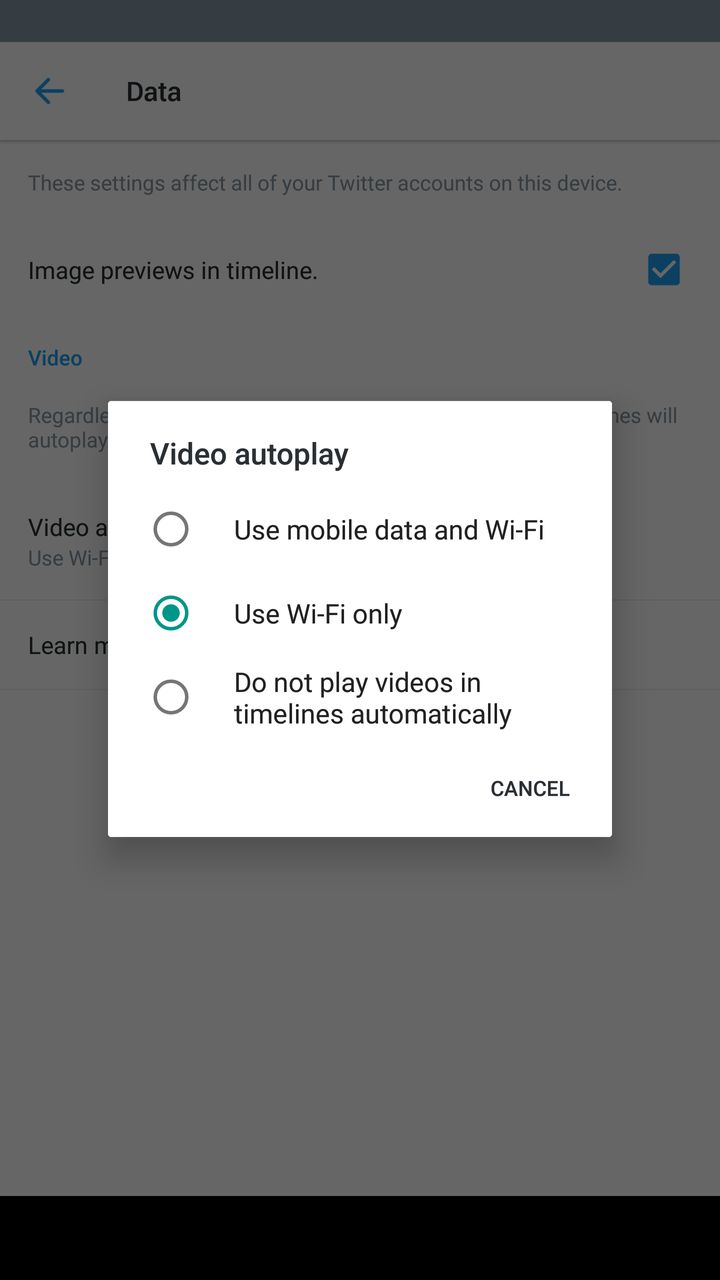
However, the mobile app gives you more flexibility. Go to settings> Data. You will see and option called Autoplay video. The selection gives you three options, Use mobile data and Wifi, Use only Wi-Fi or Do not play videos on timeline automatically.
On the website, click on settings and go the Video section. You will see an option which will let you turn off the auto play of the videos.
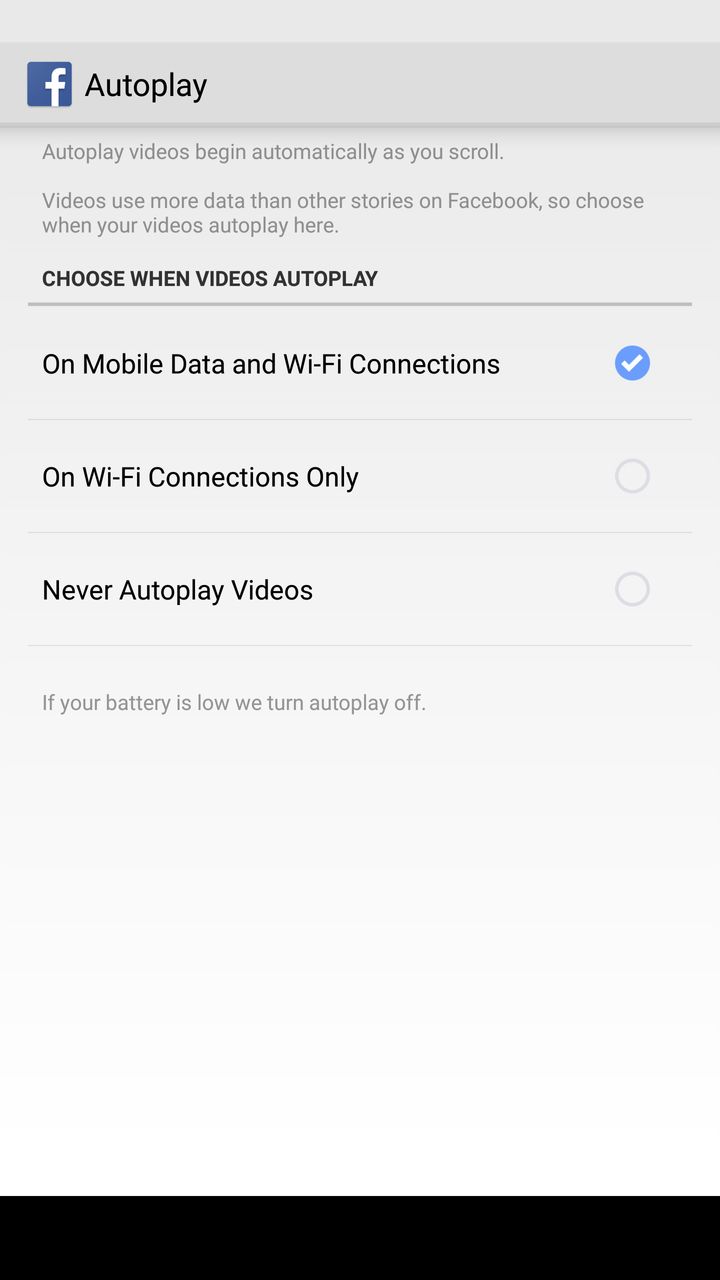
In the app, you'll see three options similar to the Twitter app under the Autoplay section in Settings which will let you choose your preference.
YouTube
Turning off the next video being auto played on YouTube is very easy. On the right-hand side of your playlist, there is an autoplay toggle which you can turn off anytime. To turn off the YouTube auto-playing ads you can use an extension such as Adblock for YouTube.
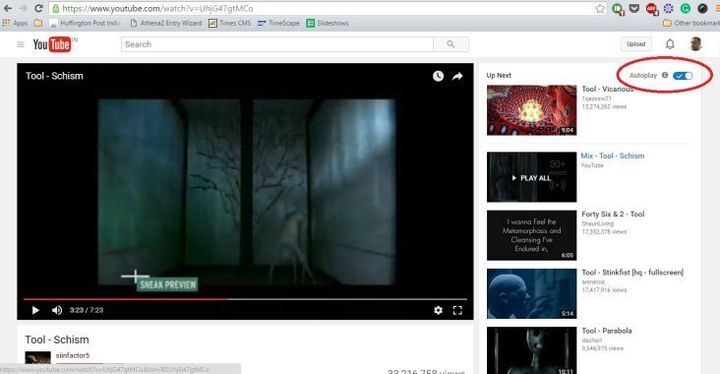
Turning off videos for the other websites
Chrome browser allows all the plug-in content to be turned off unless you chose to play it. For that go tho the Chrome settings, scroll down and open the advanced settings. Under the Privacy section, click the Content Settings. Scroll down the Plug-in section under that and click on the option which says 'Let me chose when to play plug-in content' to disable the autoplay.
Other browsers such as Firefox allows you to installed plug-ins such as Flash blocker which blocks all the autoplay content.
Check out our other guides here.